
 |
|
|||||||
| View Poll Results: Which is the widest arrow that fits comfortably on your screen? | |||
| 1024 pixels |
|
7 | 21.21% |
| 800 pixels |
|
22 | 66.67% |
| 640 pixels |
|
4 | 12.12% |
| All are too large |
|
0 | 0% |
| Voters: 33. You may not vote on this poll | |||
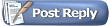 |
|
|
Thread Tools | Search this Thread | Display Modes |
|
|
|
|
#1 |
|
Member
Join Date: Dec 2004
Location: Oahu, Hawaii
Posts: 166
|
Lee, I'm using Photoshop 5.0 and I have Windowes XP, I can follow the instructions all the way to compression, which I can only view when I try to save. Even after I put it on low it doesn't shrink the file size (nor do I get the side by side comparison).
 The only workaround I've been able to come up with is, using XP, right click on a picture, select send email, open the attachment, copy it back to my photo folder. It works but I'm sure it's not the optimum solution. |
|
|

|
|
|
#2 |
|
Member
Join Date: Dec 2004
Location: Athens Greece
Posts: 479
|
Change resolution is the trick.
You can have a picture as big as you want but the resolution for the Internet must be 72 pixels at inch. A higher resolution is good only for printing. Our screens dont use it. With 72 pixels at inch the maximum size of the file is no more than 200kb. |
|
|

|
|
|
#3 |
|
Member
Join Date: Dec 2004
Location: Oahu, Hawaii
Posts: 166
|
Yannis, The default is already 72, then I resize to 640 width and it's still around 900kb, then I decrease the resolution to around 32 pixels per inch and it meets the size limit but it also shrinks the picture automatically to around 250 pixels wide.
|
|
|

|
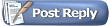 |
| Thread Tools | Search this Thread |
| Display Modes | |
|
|